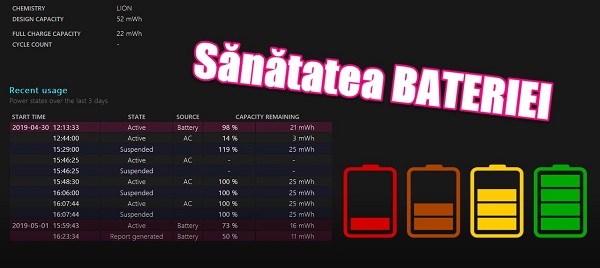
Cum se verifica starea de sănătate a bateriei ?
Rolul unui laptop este acela de a fi un computer portabil, și când zicem portabil ne gândim automat la baterie. de aceea este extrem de important sa stim cum se verifică sănătatea bateriei.
Tehnologia în ultimii ani a evoluat extrem de rapid, dar parca bateriile au mers ceva mai încet; În ciuda capacităților mai mari ale bateriilor LIPO, acestea au rămas cu același număr de cicluri încărcare descărcare (Charge Cycle Count).
Din aceasta cauza bateriile dispozitivelor mobile tind sa nu mai păstreze cantitatea de energie pe care o păstrau la început.
Unii zic ca-i bine sa scoți bateria din laptop !
Dacă stai sa te gândești ar fi o idee buna, sa păstrezi bateria în sertar încărcata, atunci când folosești laptop-ul acasă, și sa cuplezi bateria doar atunci când pleci și ai nevoie de mobilitate.
E logic, ferești bateria de încărcarea de tip float, care tinde sa păstreze bateria la un anumit nivel.
Producătorii însa spun ca nu-i nevoie sa decuplam bateria, ca aceste baterii au un management de încărcare smart, care nu supraîncarcă bateria.
Totuși, sa zicem ca-i o idee buna sa scoți bateria, din păcate în ultima vreme din ce în ce mai multe laptopuri vin cu baterie interna, ca la telefoane, baterie care nu poate fi scoasa chiar atât de ușor.
Cum aflam cât de sănătoasa mai este bateria din laptop ?
Am găsit pentru voi cea mai simpla metoda de diagnosticare a bateriei de pe laptop sau tableta cu Windows.
Nu trebuie sa instalați softuri terțe.
Cum se verifică sănătatea bateriei ?
Folosind Powershell, dam comanda:
powercfg /batteryreport
În C:\Users\”userul curent” veți găsi raportul în format html, pe care-l deschideți cu orice browser web
Tutoriale video asemănătoare:
Cum se încarcă corect bateria pentru autonomie și viata lunga
Durata de viata a baterie mai mare pe laptop, setari avansate
Economie baterie Android dezactivarea serviciilor de sistem
Setări ECONOMIE BATERIE ANDROID – toate dedesubturile
Cum verificăm bateriile descărcate fără aparate
Cum se verifică sănătatea bateriei pe laptop – tutorial video
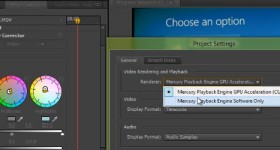





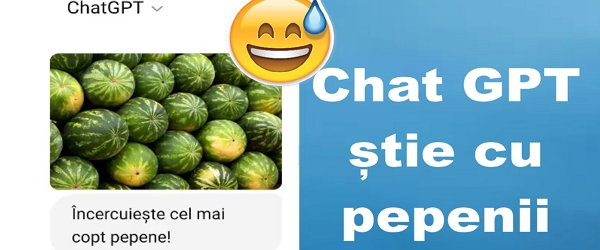

Salut Cristi,
Detin un Notebook Alienware 17 R5 cu un sistem de operare windows 7, nu imi doresc inca trecerea la windows 10 ce comanda sau ce program as putea folosi sa vad ce durata de viata mai are bateria acestuia?
Multumesc,
Cu Stima Gabriel.
Da e foarte utila. Felicitari pentru tutorial. Dar pe Windows XP cum se face? Eu am Windows XP la un laptop vechi de vreo 12 ani si as vrea sa vad starea bateriei pentru ca ma tine doar 30 de minute.
Cum se face pe Windows XP.
in win 7 nu merge
Pentru Windows 7 ,lansam cmd.exe cu drept de administrator ,introducem comanda powercfg -energy sau powercfg/energy, dupa cateva secunde ar trebui sa genereze un raport.
Super fain. Multumim frumos.
Salut , la ultimele laptopuri cu procesoare de ultima generatie nu cred ca mai porneste daca scoti bateria. Am incercat la al meu , un ROG cu i7 8750 si nici nu vrea sa se miste, parca ar fi mort . Cred ca e o masura de siguranta “scrisa” direct in BIOS . De pornit si apoi cu el pornit sa o elimin , nu am incercat . E inca in garantie ,nu vreau sa patesc vreo minune .
Bafta !
Salut Cristi
Foarte utila aplicatia, insa vreau sa te intreb daca se poate face ceva asemanator si pe bateria telefoanelor mobile?
Ar fi bine de stiut atunci cand cumperi un telefon second hand si nu numai. Poate o sa faci un video si pe tema asta.
Multumesc
S-au poate exista o apk. si ne-o poti spune.
bateria pe laptop este 88% 3 linli
Salut Cristi am un laptop Asus F 555 LJ am schimat bateria veche cu una noua se inarca cea noua la maxim dar dupa o perioada de folosire a latopului pe baterie ecranul incepe sa pilpaie .
O seara buna .
PS C:\Users\__64> powercfg /?
POWERCFG
Description:
This command line tool enables users to control the power settings
on a system.
Parameter List:
-LIST, -L Lists all power schemes in the current user’s environment.
Usage: POWERCFG -LIST
-QUERY, -Q Displays the contents of the specified power scheme.
Usage: POWERCFG -QUERY
(optional) Specifies the GUID of the power scheme
to display, can be obtained by using powercfg -l.
(optional) Specifies the GUID of the subgroup
to display. Requires a SCHEME_GUID to be provided.
If neither SCHEME_GUID or SUB_GUID are provided, the settings
of the current user’s active power scheme are displayed.
If SUB_GUID is not specified, all settings in the specified
power scheme are displayed.
-CHANGE, -X Modifies a setting value in the current power scheme.
Usage: POWERCFG -X
Specifies one of the following options:
-monitor-timeout-ac
-monitor-timeout-dc
-disk-timeout-ac
-disk-timeout-dc
-standby-timeout-ac
-standby-timeout-dc
-hibernate-timeout-ac
-hibernate-timeout-dc
Example:
POWERCFG -Change -monitor-timeout-ac 5
This would set the monitor idle timeout value to 5 minutes
when on AC power.
-CHANGENAME Modifies the name of a power scheme and optionally it’s
description.
Usage: POWERCFG -CHANGENAME
If the description is omitted only the name will be changed.
-DUPLICATESCHEME
Duplicates the specified power scheme. The resulting
GUID which represents the new scheme will be displayed.
Usage: POWERCFG -DUPLICATESCHEME
Specifies a scheme GUID obtained by using the powercfg -l.
If is omitted, a new GUID will be
created for the duplicated scheme.
-DELETE, -D Deletes the power scheme with the specified GUID.
Usage: POWERCFG -DELETE
obtained by using the LIST parameter.
-DELETESETTING
Deletes a power setting.
Usage: POWERCFG -DELETESETTING
Specifies the subgroup GUID.
Specifies the power setting guid.
-SETACTIVE, -S
Makes the specified power scheme active on the system.
Usage: POWERCFG -SETACTIVE
Specifies the scheme guid.
-GETACTIVESCHEME
Retrieve the currently active power scheme.
Usage: POWERCFG -GETACTIVESCHEME
-SETACVALUEINDEX
Sets a value associated with a specified power setting
while the system is powered by AC power.
Usage: POWERCFG -SETACVALUEINDEX
Specifies a power scheme GUID and may be
obtained by using PowerCfg /L.
Specifies a subgroup of power setting GUID and may
be obtained by using “PowerCfg /Q.”
Specifies an individual power setting GUID and may
be obtained by using “PowerCfg /Q”.
Specifies which of the list of of possible values
this power setting will be set to.
Example:
POWERCFG -SetAcValueIndex 5
This would set the power setting’s AC value to the 5th entry
in the list of possible values for this power setting.
-SETDCVALUEINDEX
Sets a value associated with a specified power setting
while the system is powered by DC power.
Usage: POWERCFG -SETDCVALUEINDEX
Specifies a power scheme GUID and may be
obtained by using PowerCfg /L.
Specifies a subgroup of power setting GUID and may
be obtained by using “PowerCfg /Q.”
Specifies an individual power setting GUID and may
be obtained by using “PowerCfg /Q”.
Specifies which of the list of possible values
this setting will be set to.
Example:
POWERCFG -SetDcValueIndex 5
This would set the power setting’s DC value to the 5th entry
in the list of possible values for this power setting.
-HIBERNATE, -H
Enables-Disables the hibernate feature. Hibernate timeout is not
supported on all systems.
Usage: POWERCFG -H
POWERCFG -H -Size
-Size Specifies the desired hiberfile size in percentage of the
total memory. The default size cannot be smaller than 50.
This switch will also enable the hiberfile automatically.
-AVAILABLESLEEPSTATES, -A
Reports the sleep states available on the system
Attempts to report reasons why sleep states are unavailable.
-DEVICEQUERY
Return a list of devices that meet the specified criteria.
Usage: POWERCFG -DEVICEQUERY
Secifies one of the following criteria:
wake_from_S1_supported Return all devices that support waking the
system from a light sleep state.
wake_from_S2_supported Return all devices that support waking the
system from a deeper sleep state.
wake_from_S3_supported Return all devices that support waking the
system from the deepest sleep state.
wake_from_any Return all devices that support waking the
system from any sleep state.
S1_supported List devices supporting light sleep.
S2_supported List devices supporting deeper sleep.
S3_supported List devices supporting deepest sleep.
S4_supported List devices supporting hibernation.
wake_programmable List devices that are user-configurable
to wake the system from a sleep state.
wake_armed List devices that are currently configured
to wake the system from any sleep state.
all_devices Return all devices present in the system.
all_devices_verbose Return verbose list of devices.
Example:
POWERCFG -DEVICEQUERY wake_armed
-DEVICEENABLEWAKE
Enable the device to wake the system from a sleep state.
Usage: POWERCFG -DEVICEENABLEWAKE
Specifies a device retrieved using
“PowerCfg -DEVICEQUERY wake_programmable”.
Example:
POWERCFG -DEVICEENABLEWAKE
“Microsoft USB IntelliMouse Explorer”
-DEVICEDISABLEWAKE disable the device from waking the system
Disable the device from waking the system from a sleep state
Usage: POWERCFG -DEVICEDISABLEWAKE
Specifies a device retrieved using
“PowerCfg -DEVICEQUERY wake_armed”.
-IMPORT Imports all power settings from the specified file.
Usage: POWERCFG -IMPORT
Specify a fully-qualified path to a file generated by
using “PowerCfg -EXPORT parameter”.
(optional) The settings are loaded into a power scheme
represented by this GUID. If not supplied, powercfg
will generate and use a new GUID
Example:
POWERCFG -IMPORT c:\scheme.pow
-EXPORT Exports power scheme, represented by the specified GUID, to the
specified file.
Usage: POWERCFG -EXPORT
Specify a fully-qualified path to a destination file.
specifies a power scheme GUID and may be obtained by
using “PowerCfg /L”
Example:
POWERCFG -EXPORT c:\scheme.pow
381b4222-f694-41f0-9685-ff5bb260df2e
-LASTWAKE Reports information about what woke the system from the last
sleep transition
-HELP, -? Displays information on command-line parameters.
-ALIASES Displays all aliases and their corresponding GUIDs.
The user may use these aliases in place of any GUID on
the commandline.
-SETSECURITYDESCRIPTOR
Sets a security descriptor associated with a specified
power setting, power scheme, or action.
Usage: POWERCFG -SETSECURITYDESCRIPTOR
Specifies a power scheme or a power setting GUID.
Can be one of the following strings:
ActionSetActive, ActionCreate, ActionDefault
Specifies a valid security descriptor string in SDDL
format. Call POWERCFG -GETSECURITYDESCRIPTOR to see
an example SDDL STRING.
-GETSECURITYDESCRIPTOR
Gets a security descriptor associated with a specified
power setting, power scheme, or action.
Usage: POWERCFG -GETSECURITYDESCRIPTOR
Specifies a power scheme or a power setting GUID.
Can be one of the following strings:
ActionSetActive, ActionCreate, ActionDefault
-REQUESTS
Enumerate application and driver Power Requests. Power
Requests prevent the computer from automatically powering off
the display or entering a low-power sleep mode.
-REQUESTSOVERRIDE
Sets a Power Request override for a particular Process, Service,
or Driver. If no parameters are specified, this command displays
the current list of Power Request Overrides.
Usage: POWERCFG -REQUESTSOVERRIDE
Specifies one of the following caller type:
PROCESS, SERVICE, DRIVER. This is obtained by
calling the POWERCFG -REQUESTS command.
Specifies the caller name. This is the name
returned from calling POWERCFG -REQUESTS command.
Specifies one or more of the following Power
Request Types: Display, System, Awaymode.
Example:
POWERCFG -REQUESTSOVERRIDE PROCESS wmplayer.exe Display System
-ENERGY
Analyze the system for common energy-efficiency and battery life
problems. The ENERGY command should be used when the computer is
idle and with no open programs or documents. The ENERGY command
will generate an HTML report file in the current path. The ENERGY
command supports the following optional parameters:
Usage: POWERCFG -ENERGY [-OUTPUT ] [-XML]
[-DURATION ]
POWERCFG -ENERGY -TRACE [-D ]
[-DURATION ]
-OUTPUT – Specify the path and filename to store the
energy report HTML file.
-XML – Format the report file as XML.
-TRACE – Record system behavior and do not perform
analysis. Trace files will be generated in
the current path unless the -D parameter
is specified.
-D – Specify the directory to store trace data.
May only be used with the -TRACE parameter.
-DURATION – Specify the number of seconds to observe
system behavior. Default is 60 seconds.
-WAKETIMERS
Enumerate the active wake timers. If enabled, the expiration of a
wake timer wakes the system from sleep and hibernate states.